Click on this URL link to download in Adobe PDF format
| Instructions | Screenshot |
we the people |
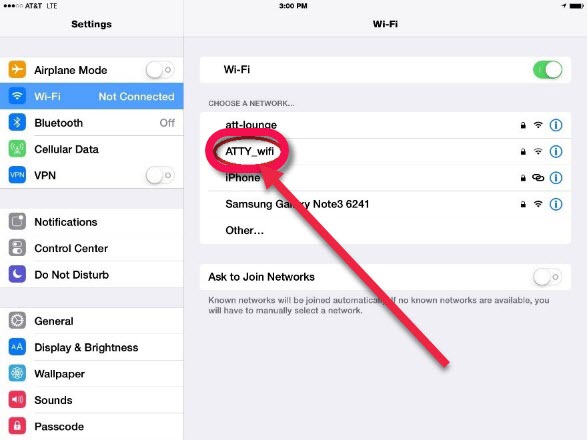 |
|
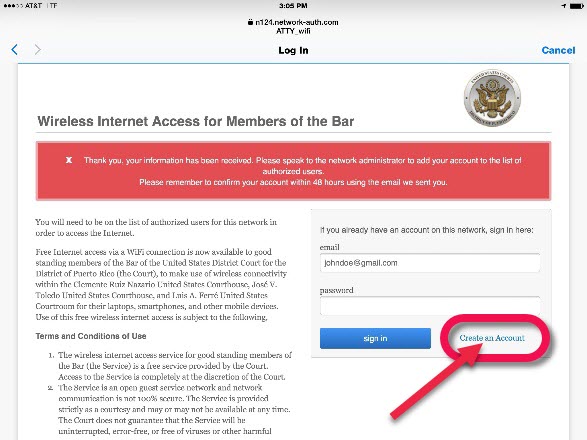 |
|
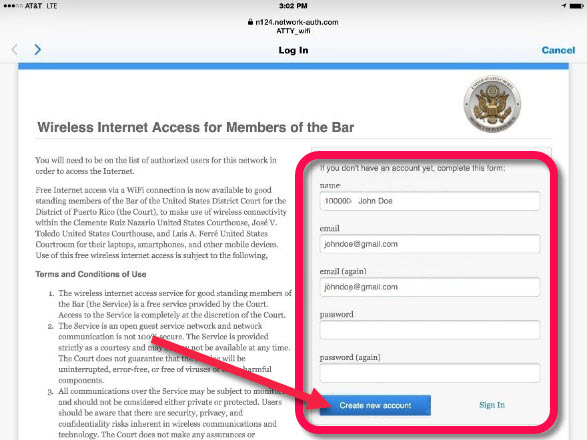 |
|
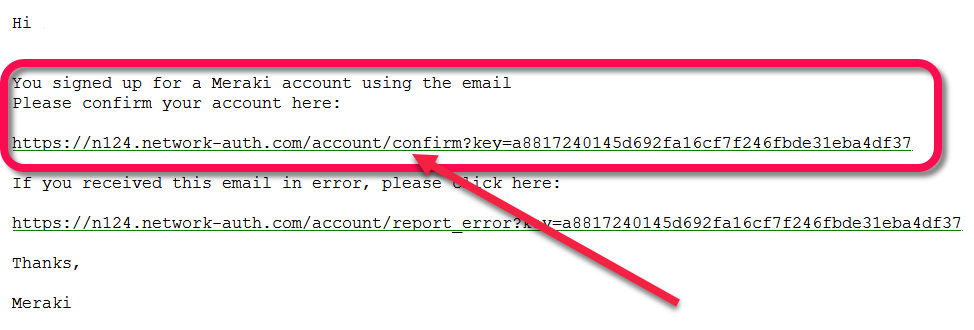 |
|
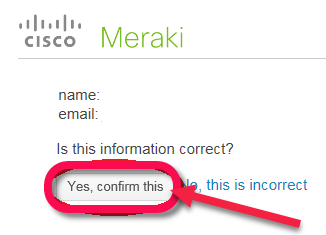 |
|
 |
Click on this URL link to download in Adobe PDF format
| Instructions | Screenshot |
we the people |
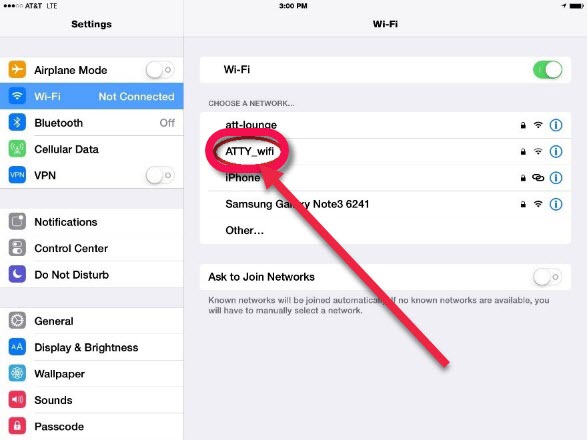 |
|
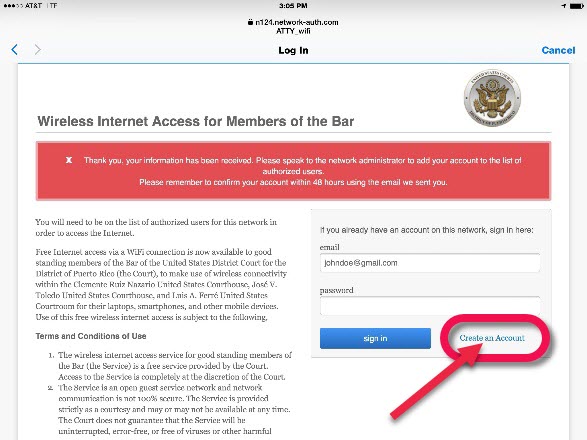 |
|
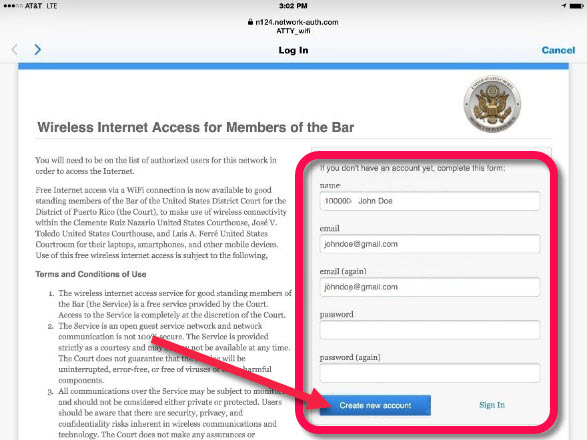 |
|
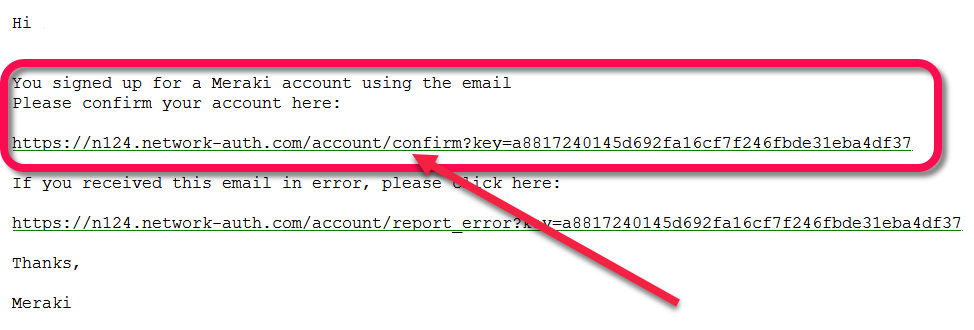 |
|
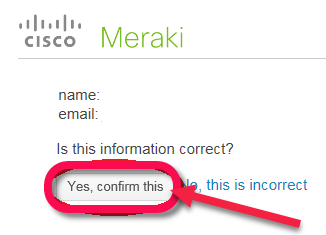 |
|
 |